Traditional marketing is slowly becoming obsolete. Brands need to prioritize digital marketing strategies to stay relevant and successful in 2019. To approach this properly, you’ll need to start producing more video content.
When it comes to video, YouTube is king. The platform has more than 1.9 billion monthly active users, and 180 million hours of video content is consumed there every day.
Furthermore, 48% of people named YouTube as their favorite online video provider.
It’s ranked first over Netflix, Facebook, and Hulu, which got 29%, 10%, and 7% of votes, respectively. YouTube isn’t just the favorite; it’s more popular than the other three networks combined.
If you think that’s impressive, wait until you hear this: YouTube is the number two ranked website in the world, second only to Google, according to Alexa rankings.
The reason why YouTube is great for marketers is because its content is easy to repurpose across multiple platforms. Once you add a video to your YouTube channel, it’s easy to share it on other social media sites, send it to your email subscribers, and add it to your website.
I’ve identified the top ten tips to enhance your YouTube videos in 2019. Use this list as a reference to help you produce better content.
1. Share links that start playback at a specific time
Once videos are uploaded to YouTube, you can share them on other platforms. But there are instances when you’ll want to share only a portion of your video.
For example, maybe you’re discussing a specific topic in a social media post. You realize that you’ve already covered this in a YouTube video.
However, the video is five minutes long. The content that’s relevant to your post doesn’t get addressed until the three-minute mark.
No problem. Just click on the share link to get started. (This is how you would normally share any video on YouTube.) By default, the video will play from the beginning, as expected. You have the option to change this by using the options that pop up after you click on the share button. Here’s what it looks like:
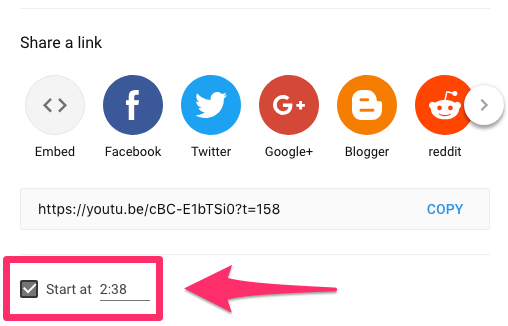
At the bottom of this menu, check the “Start at” box, and type the time mark at which you want the video to start playing. (Alternatively, you can pause the video before you click on the share button. The timer will automatically be set at that point. You still need to check the box for it to work.)
Once this feature is enabled, the URL’s share link changes. As you can see, the link in the image above ends with “t=158.” This link will start playing the video 158 seconds in, which is the 2:38 mark.
2. Add a transcript
Adding a transcript will make it easier for users to find your videos and your channel through YouTube as well as Google searches.
By default, YouTube will automatically generate a transcript for all your videos once they are uploaded. You just need to make sure you haven’t hidden this option from your audience. (You have the ability to edit your transcripts as well, so review them to catch any errors.)
YouTube also provides a feature for you to manually type your own transcripts as you play the video. Here’s an example of what a final transcript looks like once a video is uploaded:
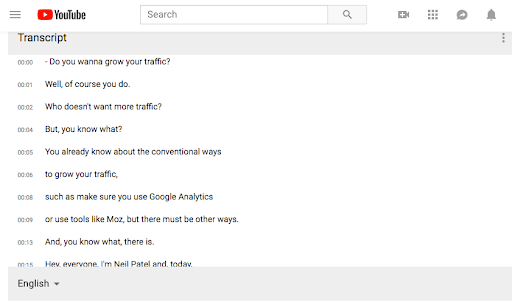
In some instances, you may want a video or audio file transcribed for other purposes. For example, maybe you have a recording of a seminar you recently spoke at or of an important conference call. Now, you want to refer to the video to help you write a blog post. It’s much easier to use a transcript instead of constantly having to pause, fast forward, and rewind a video to catch your speech.
Upload that content to YouTube, and get a free transcript of it. You don’t have to share or publish the video on your channel if you want to keep it private. You’ll still be able to get the content transcribed free.
3. Create a GIF with any YouTube URL
GIFs are one of the top visual elements you can use to improve your marketing strategy.
Rather than using GIFs from a library everyone has access to, you can create a GIF from a YouTube video. You have the option to use either your own videos or videos from other channels.
This is very easy to do.
First, find the YouTube video with the clip you want to use. Next, insert the word “gif” after the www. The URL will go from www.youtube.com/watch to http://www.gifyoutube.com/watch. After you change the URL, you’ll automatically get redirected to gifs.com.
The video will be ready to edit and turn into a GIF. Here’s what the screen will look like:
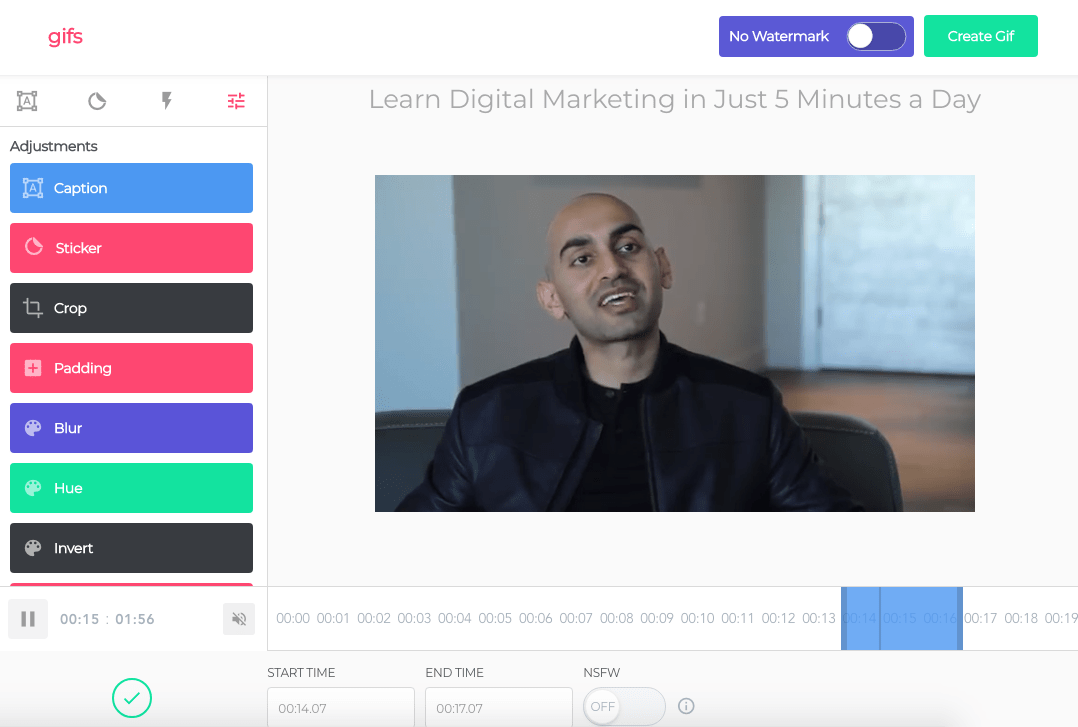
You’ve got lots of options here to make your GIF unique. Start by determining what portion of the video you want to turn into a GIF. Next, you can determine the length of your GIF. Add captions. Crop the video. Play around with effects.
Once you create your GIF, download it, and share it on your other marketing channels.
4. Organize your videos with playlists
If you have lots of videos uploaded to your YouTube channel, playlists are the best way to keep them organized. When a user navigates to your channel, they will have the option to watch different playlists that have similar videos grouped together.
Here’s an example from the Food Wishes page:
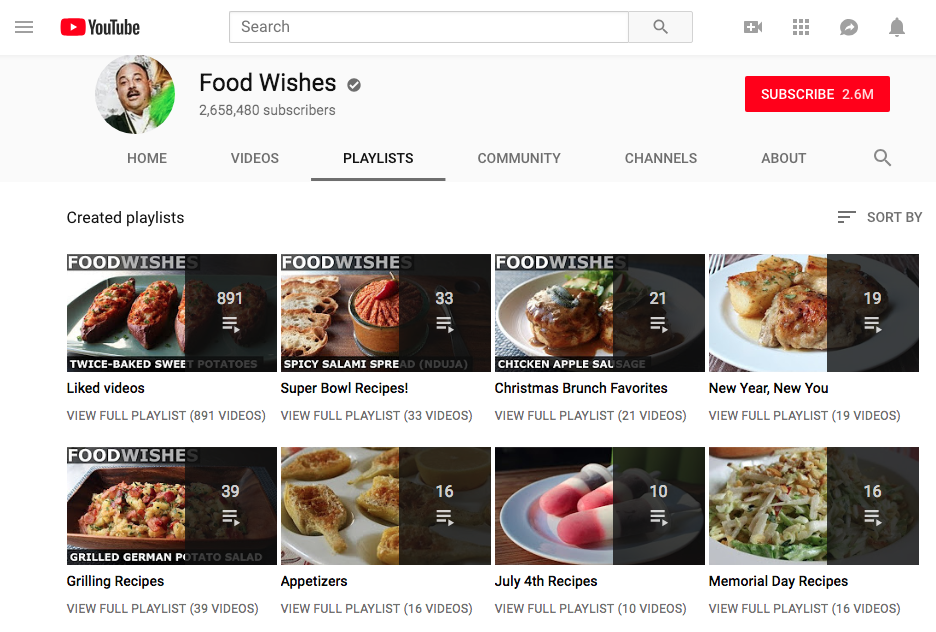
As you can see, the videos are organized by different types of recipes based on holidays and other events, e.g.:
- Super Bowl
- Christmas
- New Year
- July 4th
- Memorial Day
It will be much easier for viewers to find what they’re looking for here.
YouTube also allows you to collaborate on your playlists with a friend. From your playlist settings, navigate to the “Collaborate” tab. Here’s what it looks like: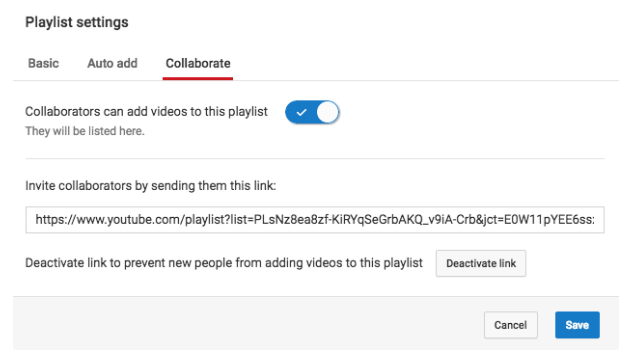
Once you add a collaborator, this user will be able to add videos to the playlist. This can be a useful way to manage your relationships with social influencers—simply have an influencer upload content directly to your channel through a playlist.
5. Create a custom URL
You want to make sure your business has a custom URL on YouTube. You won’t get this by default.
If you have a new YouTube channel, you won’t be able to create a custom URL right away. These are the requirements:
- account is 30 days old
- photo set as channel icon
- channel art uploaded
- at least 100 subscribers
Once you hit these marks, you’ll be eligible to get a custom URL.
You can find this option within your account settings. Just navigate to the Advanced menu:
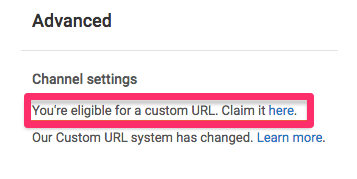
Before you claim your custom URL, make sure you think it through clearly: you won’t have the option to change it once it gets approved.
6. Add an actionable end screen
What do you want a viewer to do when they finish watching one of your videos? If you want the user to keep watching more videos or visit your website, you can add these CTAs to an end screen.
From your video manager page, click the “Edit” button for the video you want to change. Then find the “End screen & Annotations” link from the drop-down menu:
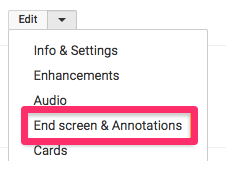
A pop up will appear. Depending on your marketing goals, you can add one or more of these elements to your end page:
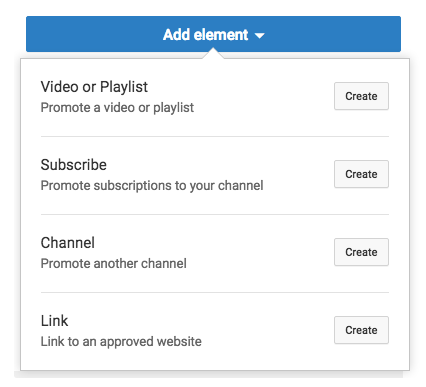
7. Use enhancements to edit videos
You might already be using some third-party software to edit videos before you upload them to your channel. (Editing is a great way to create killer video promotions to increase engagement.) But if you don’t need to do anything elaborate, you can take advantage of the YouTube enhancements feature. This allows you to edit directly on the platform.
The enhancements feature lets you add or change music and audio, apply filters, trim sections out of your video, and blur portions of it.
You can even edit content after a video has already been uploaded to your channel. However, unless you are part of the YouTube partner program, you might not be able to make all the changes to videos with more than 100,000 views.
You’ll always have the option to blur faces, even if your video has more than 100,000 views and you’re not part of the partner program. YouTube allows this to help protect the identity of people in your video.
8. Broadcast live streams
Has your business jumped on the live video bandwagon?
If not, it’s time for you to hop on board. That’s because 82% of people say they prefer live videos over social media posts from business profiles. Furthermore, 80% of people say they would rather watch live video content than read blog posts about a topic.
Believe it or not, consumers actually prefer YouTube live streams over Facebook Live.
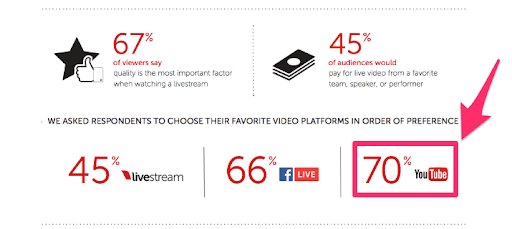
YouTube allows you to go live from your desktop computer or mobile device. You can keep an archive of your live streams that were added to your YouTube channel so people can watch the content even after the stream is over. But you can disable this feature if you want.
Want to grow your audience even more? Consider this: 87% of people said they would watch more live videos if they contained behind the scenes content.
8. Upload 360-degree videos
We now know that 360-degree videos increase engagement rates. These videos have a 14% higher ROI than regular videos. They also have a 46% higher completion rate than traditional videos.
This is the type of content people want to see with 360-degree videos.
When it comes to a 360-degree video, 98% of consumers living in the United States say they think it is more exciting than any other type of video.
And 90% of people believe content will be improved if it can be viewed as a 360-degree video instead of a traditional format.
Having a 360-degree video increases the chances that viewers will interact with it by 66%.
What’s even more impressive is that 70% of marketers believe that adding 360-degree video content has helped improve their businesses.
9. Use Google Trends to find popular search terms
How do you know what type of content you should upload to YouTube? Try searching for keywords related to your company on Google Trends. This will show you the popularity of a search term over time and tell you whether you should be creating content on that subject.
Here’s what “content marketing” looks like on Google Trends:
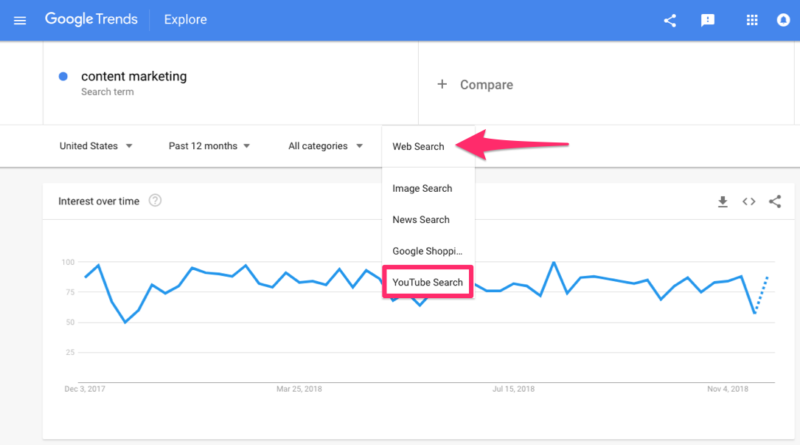
As you can see, this is the interest in the term over time in web searches. You can’t assume it’s the same on YouTube. Click on the menu, and select “YouTube Search.”
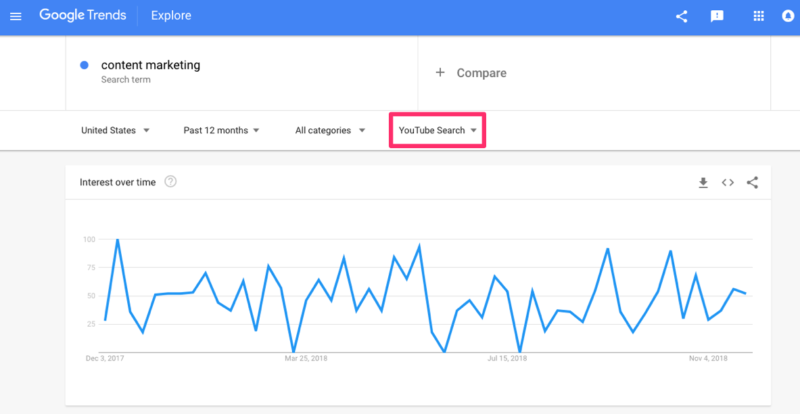
As you can see, the trends are different.
This free Google tool will enhance your marketing strategy. You can also use it to help you create titles and descriptions that are search-friendly on YouTube.
10. Run ads on YouTube
YouTube is owned by Google. This means you can set up YouTube ads through your Google Ads account.
You’ll have the option to do the following:
- select your audience
- choose locations you want to target
- set your budget
This is very easy to do, especially if you’re already using Google Ads for other purposes.
Here are the different formats you can choose from to advertise on YouTube:
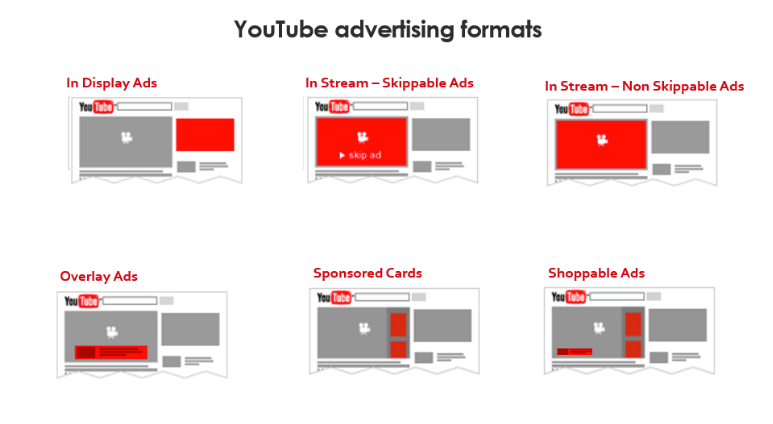
The type of ad you select will impact the price you pay.
It’s worth noting that 51% of marketers in the United States advertise on YouTube and 52% of brands plan to increase their advertising budgets on the platform. (There is a good chance that at least half of your competitors are already advertising on YouTube. Get on it!)
Conclusion
By the year 2020, 80% of Internet traffic will come from videos. That means you need to keep up with the times and produce video content in 2019.
YouTube is the best place to upload your videos. From there, you’ll be able to distribute the content on other channels as well.
But you have to be doing more than simply uploading videos and leaving them there with no further action. You need your videos to have an edge to be successful.
These tips and tricks will definitely bring your content to the next level.
What type of video content is your brand adding to your YouTube channel?
Source Quick Sprout http://bit.ly/2LEQ2Sl
