Creating a website used to be a massive project.
And expensive too.
Everything had to be built by hand and businesses needed to work with an online marketing agency that would charge them tens of thousands of dollars to build the site. If you wanted a professional-looking site, that was your only option.
Things have gotten a lot cheaper over the years.
Now it’s possible to get a polished site for less than $100. About $10 to buy the domain, $30–60 for a good template, and $5–10/month to host it. It’ll look so good that people won’t even realize that you built it yourself. It’ll look like some high-flying marketing agency built it for you.
Not only has it gotten cheaper, it’s also gotten a lot easier.
I’ve broken down the 9 simple steps to create your website from scratch. You’ll easily be able to run through these steps over the next 120 minutes.
Step 1: Pick a Name and Find a Domain
These are not two separate steps, unfortunately.
I really wish I could sit down, pick any name that I want for my business, and be able to create the site that I want around that name. Now that the internet is a couple of decades old, we all have to face the reality that most of the good domains have been taken.
Here’s how a naming session always seems to go for me:
- In a moment of inspiration, we think of an amazing name.
- We hold on to this name for months, maybe even years.
- It’s time to start the business, so we go to purchase the domain.
- The domain is taken.
- We try a dozen small variations of our original idea, all taken.
- No biggie, we thought of one brilliant name, we’ll think of another one.
- Backup idea #2 = taken.
- Backup idea #3 = taken.
- Backup idea #4 = taken.
- Despair sets in.
- We start considering names that we don’t actually like, hoping that anything is available.
- We come up with 2 or 3 options that we don’t like at all.
- Then we spend a week trying to come up with a name that’s both available and a name that we can live with.
- Finally, we find one.
Websites have also become so embedded in our day-to-day lives that it’s better to change the name of the business to match an available domain than it is to pick a poor quality domain. Through this process, I almost always end up with a completely different name than I originally intended.
This is why I consider the “naming my business” and “buying the domain” steps for creating a business to be the same step. I try to only lock myself into a name once I have the domain.
We put together an in-depth guide on buying domains here.
The good news is that the rest of these steps are a breeze once you have your domain purchased. It’s the first and hardest step.
Step 2: Register Your Domain
Real quick, let’s sort out the difference between a domain registrar and a web host.
A domain registrar is a company that specializes in buying (registering) domains.
A web host, on the other hand, specializes in running servers that host websites.
Every web host will desperately try to get you to also registrar a domain through them. The reason is that it’s a great upsell for them. They’ve spent most of their resources building out a hosting service, then they offer domain registration as a convenience, increase the price a bit, and collect a nice chunk of extra profit from you.
My philosophy is to buy things from businesses that specialize in that exact thing. Prices will be better and so will quality. That’s why I also use a domain registrar for buying domains and a web host for hosting. I never mix up the two.
We put together a detailed review of domain registrars here.
Step 3: Decide What Kind of Site You Want
Most guides on creating a website will push you into using WordPress. It’s the most popular and flexible website builder. And that’s usually a good recommendation.
But there are a few situations where I recommend different options.
Simple Portfolio or “Business Card” Sites
Many businesses need a simple website that tells people a few things:
- Who the business is for
- What the business does
- Sometimes a portfolio that shows off some work
- Contact info
This kind of site gives the basic info for the business, nothing more. If this is what you need, Squarespace is your best option for creating your website. It’s incredibly simple to use and will give you a professional site at a very low price. It’s perfect for small businesses.
Squarespace will try to convince you that they can handle everything. That’s not true.
They’ve created the simplest and easiest website builder out there. Truly, it’s a joy to use.
However, they completely lack all the advanced features that an online business needs. The ecommerce functionality is extremely limited, and I don’t know any serious online marketer that uses Squarespace for a content site. If your business an online business, Squarespace isn’t a legitimate option. You’ll hit the limits of its features too fast.
If you know that you want an ecommerce store from the beginning, start on Shopify and skip Squarespace. And if you know you want a blog or are planning on doing lots of content, start on WordPress.
Squarespace makes the most sense when you just need a clean, professional-looking site that gives some basic info on your business. It’s perfect for small businesses, freelancers, and artists.
Here’s another way to think about it: If you’re building a business that doesn’t live and die on its website, it just needs a website in case anyone looks for it, like a business card, then go with Squarespace. But if you’re website is your business, use one of the more tailored platforms.
Ecommerce Sites
If you’re planning on building an ecommerce store for your site, don’t use WordPress. We have an entire post here on when to use WordPress for ecommerce and when not to. The short story: it rarely makes sense to use WordPress for ecommerce.
The best option, by far, is Shopify. There used to be more competition in the ecommerce tool space but Shopify got too far ahead. Now they’re really the only option and they have an incredible reputation. You won’t regret using them for an ecommerce site.
If you’re going this route, we have a 9-step guide on how to create an ecommerce website. We also have a guide on how to start a store that drives real sales. Both of those guides will get you pointed in the right direction.
Blog Sites
If you want to create a blog with a bunch of content, you need to use WordPress. We have a detailed guide on starting blogs here.
WordPress powers over 30% of the entire internet. So it’s the only real option for starting a blog these days.
What about Joomla or Drupal? Or Typepad?
WordPress left all those other platforms in the dust about a decade ago. They’re not even legitimate options at this point. Pick WordPress — there isn’t a single situation where you’ll regret it.
When I originally started with this online thing, Drupal sites were still pretty common. I partnered up with an engineer friend of mine and we did a lot of freelance work migrating sites from Drupal to WordPress. Even back then, WordPress was a clear winner.
Now when I come across a site on any of these other tools, it’s kind of exciting. It’s like finding an ancient artifact. “This still exists!? How fascinating!”
Don’t use any of these other tools, stick to WordPress.
Everything Else
If you’re not sure or have another vision for your site outside the categories above, use WordPress. It’s the most flexible platform out there. It will do ecommerce, it’ll do simple portfolios, it’ll do massive content sites, it’ll do Fortune 500 marketing sites, it’ll do it all.
You might have to customize it more than other platforms in some situations but you can make WordPress do whatever you want it to. And just about anyone in online marketing knows their way around WordPress so you’ll be able to find plenty of people to help you when the time comes.
Whether you want to build your site by hand or you have an online marketing agency to do it for you, you should still build on top of WordPress. It’ll shortcut a lot of the programming work and give you the ability to edit basic items on your site without having to edit any code. I’ve managed marketing sites of venture-backed tech startups that employed dozens of engineers — we still had our marketing site built on top of WordPress. It’s the standard choice.
Step 4: Get a Host for Your Website
For the rest of this guide, I’m going to assume that you’ve picked WordPress to build your site. If you want an ecommerce site, skip the rest of this guide and follow our guide on creating an ecommerce site.
WordPress is the tool that you’ll use to build your website. But you also need a host that will store your site and make it available to anyone who visits.
We have an entire guide here that goes through all the best web hosts.
Hosting plans usually start around $5/month.
Step 5: Install WordPress
Just about every website host has a 1-click install of WordPress. It’s usually under a section called Tools, Website, Software, or Content Management Systems (CMS). It’ll look something like this:
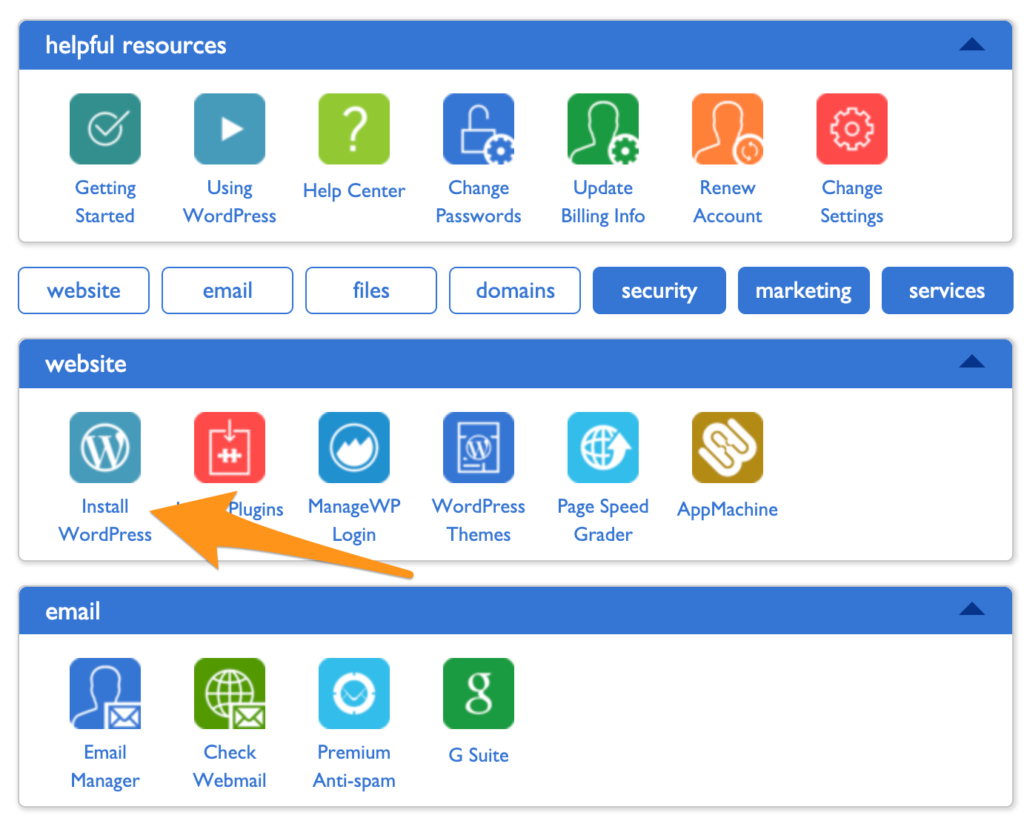
If you have trouble finding it, contact support at your host and they’ll be able to walk you through it.
Step 6: Point Your Domain to Your Host
Let’s do a quick recap.
- You bought your domain using a domain registrar.
- You signed up for a hosting plan.
- You installed WordPress on your host.
Now you’re going to connect all that stuff together by pointing your domain to your host. Then when people go to your domain, they’ll end up on your site.
There are a few technical settings you need to apply. This involves configuring a few nameserver settings on your domain registrar for your domain. Your host will give you the correct settings; you’re looking for their nameserver settings.
If you get stuck, contact your host and they’ll give you all the info you need.
Once you have the nameserver info from your host, go into your domain registrar and configure those settings for the domain that you want to point at your site. Once you’re done, it’ll look something like this:
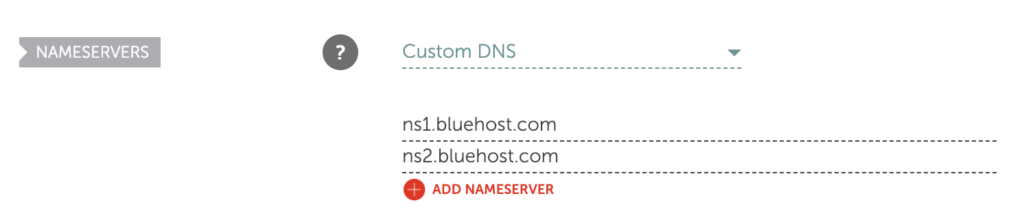
Step 7: Install a WordPress Theme
Think of WordPress as the guts of your site, it’s all the pumping that makes your site work.
WordPress uses themes to determine how your site looks. This makes it really easy to change how your site looks without having to rebuild your site from scratch. Swap out your old theme for a new one and ta-da! Your site will look completely different.
These days, I purchase all my themes from StudioPress.
Heads up, WP Engine bought StudioPress and now includes all the StudioPress themes in its hosting plans. WP Engine is more expensive but it’s perfect for serious bloggers. It’s a great way to save money on your theme if you are planning on building a large site to begin with. WP Engine is our recommended host if you’re looking for the best. The downside is that WP Engine tends to be more expensive than other hosts.
Back to themes, are there other options?
You betcha. ThemeForest has a marketplace of WordPress themes. There are literally tens of thousands of themes to pick from. They’re usually in the $30–60 price range. When looking for theme, I rank them by the most popular or the highest rating. Then I pick one I personally like.
After you’ve purchased a theme, go to the WordPress Theme settings and upload your theme. The Theme settings are under Appearance in the WordPress sidebar menu. You’ll have to click through “Add new” and “Upload Theme” in order to see this option to upload:
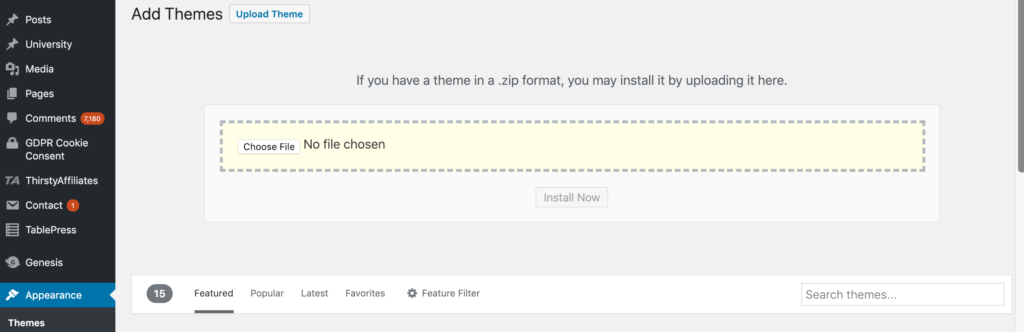
Go ahead and upload the .zip file you received when you purchased your theme.
After it’s uploaded, you’ll also have to click “activate” on the theme in WordPress to make it go live.
Step 8: Add Content
Now the fun part — it’s time to create the individual pages of your site.
You’ll do this within WordPress.
WordPress has two types of content: pages and posts.
Think of posts as blog posts that are published under a “blog” section of a site. If you’re not planning on having a blog, then you can skip posts entirely.
Pages are the more permanent pages on your website. Like your About or Contact Us pages. When you’re first creating your site, you want to get a batch of pages live so your site feels real.
Every website has a few standard pages you should create:
- Homepage – Your WordPress theme usually has settings for this page.
- Contact Page – Create a new page and install a WordPress form plugin so you can add a form to the page.
- About page – Tell your story and why you’ve started your business.
- Product or services pages – For the main services or products that you’re offering, it’s a good idea to create a dedicated page for each.
- Blog – If you’re building a blog, make sure all your posts get listed here.
This list will get you started. You can always add more later.
Step 9: You’re Done!
At this point, you have a fully functioning site that looks great.
I’m not going to lie, there’s a lot of extra configuration you can do to your site: you can add WordPress plugins that upgrade your site, build out a blog, add an email list, grow traffic, the list is endless.
You don’t have to do any of this extra stuff — it’s all optional. It depends on your priorities and goals.
When you’re ready, these guides will walk you through the extra stuff that’s worth considering:
- The Best SEO Plugins for WordPress
- The 5 Best WordPress Cache Plugins
- The Best Email Marketing Services
- 5 Easy Steps to Creating a Sitemap For a Website
- Brand New Blog. No Traffic. Here’s What to Do.
Source Quick Sprout http://bit.ly/2GrxchC

ليست هناك تعليقات:
إرسال تعليق