Do you know how slow your site loads?
Website speed needs to be a top priority for all websites in 2019. Why?
Just a one-second delay in loading time results in:
- 16% decrease in customer satisfaction
- 11% fewer page views
- 7% loss in conversions
Amazon says that one second of load lag time would cost them $1.6 billion in sales each year.
So, how fast should your website load? 47% of people say they expect pages to load in two seconds or less and 64% of mobile users expect sites to load in less than four seconds. However, the average loading times for various industries in the United States don’t meet those benchmarks. Take a look at this research from Google:

As you can see, the average website speed for all of these industries is significantly higher than the best practices line.
If you can speed up your website, it will give you a huge advantage over your competitors with slower loading times. You’ll want to aim for your pages to load in three seconds or less. That’s because 40% of visitors will abandon sites that haven’t loaded within three seconds. But obviously, the lower you can get that number, the better.
OK, now that you understand why website speed is so important, it’s time to do something about it. I created this guide of best practices that will help you speed up your website.
So read carefully and make any necessary changes to your site moving forward. Don’t be intimidated by any technical terms that you’re unfamiliar with — I’ve done my best to explain everything in plain English, so it’s easy for everyone to follow along.
Minimize your HTTP requests
HTTP requests are made for each element on your website. I’m referring to things like images, scripts, and stylesheets.
Research shows that 80% of website loading time is related to downloading on-page elements. So for those of you who have lots of these components on your website, you have more HTTP requests.
Using your developer tools settings, you can figure out how many requests your website currently makes. Then, take steps lower that number. Reduce clutter on your website and simplify the design.
You should also eliminate unnecessary redirects. While these are often needed for fixing broken links, they create additional HTTP requests. This will slow down your website speed.
I’d recommend using a tool like Screaming Frog to help you identify all of your redirects. Once they’ve been identified, get rid of the ones that you can live without. Only keep the ones that are absolutely necessary.
Reduce the time to first byte (TTFB)
TTFB refers to the time browsers need to wait before getting data from the server. Simply put, it’s basically how long it takes for a page to start loading.
Your TTFB is comprised of three elements:
- HTTP request time
- Process request time
- Response time
Here’s a visual representation showing how the time to first byte works.
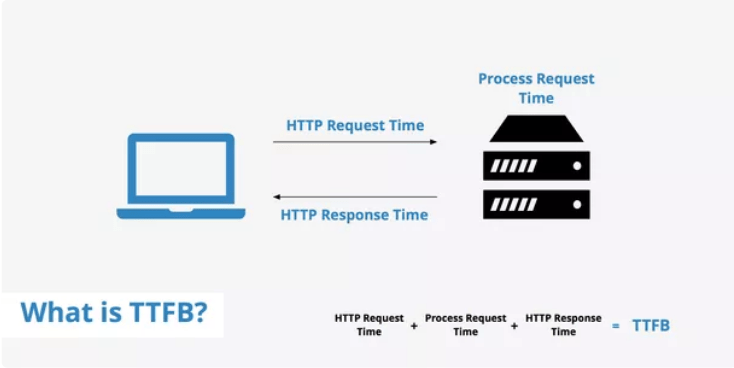
If your website has a fast TTFB, then requests can be delivered to the browser faster. Ultimately, this gets your content loaded for visitors faster.
You should be aiming for a TTFB that’s less than 200ms. Use WebPageTest as a resource to identify your time to first byte.

Just look at the “first byte” column to see where you stand. For those of you who have a TTFB that exceeds 200ms, you’ll need to take steps to improve that number. Here are some common issues associated with slow TTFB:
- Server configuration
- Network issues
- Content creation
- Website traffic
One of the best ways to reduce your TTFB is by enabling browser caching. Make note of that — we’ll discuss how to execute on that concept in greater detail later in this guide.
Make sure your web hosting plan meets your needs
Cheaper isn’t always better. When your website was new, you might have gone with a budget hosting plan to keep costs low. However, as your traffic increases, you’ll need to make sure that your hosting plan is upgraded.
There are four types of web hosting:
- Shared hosting
- VPS hosting
- Dedicated server
- Cloud hosting
The plan you choose and the company you use will impact your website speed. Rather than spending all day discussing the pros and cons of these hosting options, it’s in your best interest to review my guide on everything you need to know about web hosting.
This will give you the information needed to choose the best web host that will speed up your website.
Run compression audits
In order for your website to be as fast as possible, you need all of your files to be as small as they can possibly be. Just make sure that you’re not sacrificing quality, of course.
Smaller files load faster — it’s as simple as that.
I’d recommend running a compression audit with a tool like GIDNetwork to give you a better idea of how compressed files can speed up your website. Here’s what the audit looks like for Quick Sprout.
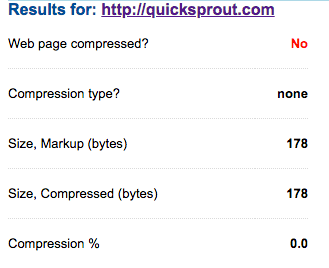
To test your website, all you need to do is enter the URL and click “check.” As you can see from this audit, Quick Sprout isn’t compressed. The tool also offers a “what if analysis” to show you the benefits of compressing your website.
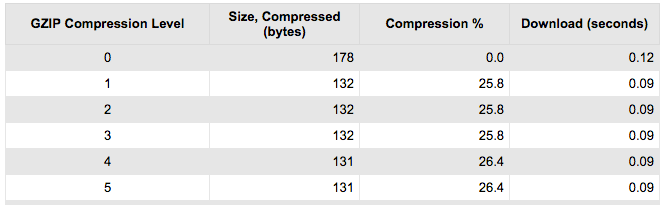
This chart shows what my website would look like at different compression levels. It tells me that at the fourth level of compression, the size can be compressed to 131 bytes compared to 178 with no compression. The download would also improve from 0.12 seconds to .09 seconds.
These numbers are pretty marginal for my website, which is why I don’t currently have compression enabled. However, some of you might learn that your site can greatly benefit from compressed files after running this audit.
Which brings me to our next point . . .
Compress your files
Let’s say your compression audit looked something like this.
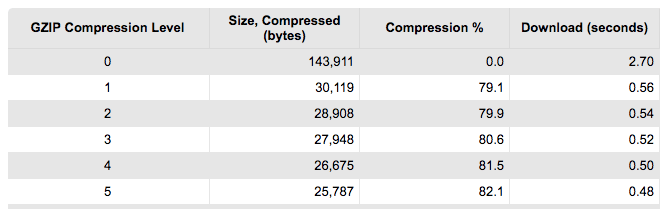
There is a huge difference between no compression and the first level. Those figures continue to improve as we reach level five.
In this scenario, you’d absolutely want to enable compression. Gzip is the industry standard for this practice.
This software locates lines of similar code and then replaces them to make all of your files smaller. It’s ideal for HTML and CSS since those files tend to have lots of whitespace and repetitive code.
Studies from Yahoo say that Gzip compression can reduce response sizes by 70%.
Reduce your images sizes
Visual elements are necessary on your website. Without images, your site will look boring, unprofessional, and probably untrustworthy.
But with that said, images can really slow down your loading times. That’s a big problem for some of you, especially for ecommerce businesses. Why? Well, consider this.
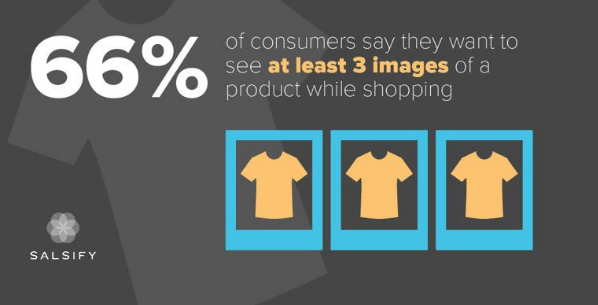
Some of you may have even more than three images per product. Now multiply that number by how many items are available on your website. The figures add up quickly.
Even websites that don’t sell anything need to reduce their image sizes. The average blog post has 3.2 images.
Use a tool like Compressor.io to help you compress your images without sacrificing the quality of them. After the images are compressed, you’ll want to make sure that you’re saving them as the right file type.
For the most part, JPG will be your best option. You can use PNG files for graphics that need to have precise detail, like a logo.
Minify and combine files
Each file on your website will increase the time it takes for a page to load. If your pages have lots of files, they will require additional HTTP requests, which we discussed earlier.
But you can’t just go through and eliminate everything. Then your website will be left with nothing. Instead, just minify and combine them. You can do this for:
- HTML files
- CSS files
- JavaScript files
- Google Fonts
Minification removes unnecessary characters from your files, such as formatting and white space. Basically, it will get rid of anything that isn’t required for your code to function. This ultimately reduces your file sizes.
Combining files reduces the number of HTTP requests by concentrating them into smaller groups. For example, a browser can potentially download six smaller files faster than one giant file.
If you have a WordPress website, your best option is the WP Rocket plugin. This will definitely improve your website speed.
Use asynchronous loading
Now that your CSS and JavaScript files are minified and combined, it’s time for you to optimize the way they get loaded. There are two options:
- Synchronous loading
- Asynchronous loading
Files that load synchronously load one at a time, based on their location on the page. The problem with this is that if one file is taking longer to load, no other files will get loaded until that particular file is complete.
With asynchronous loading, files can load simultaneously. In the event of a file taking a while to load, other elements of your page can still load without any delay.
You can use the same WP Rocket plugin to enable this as well.
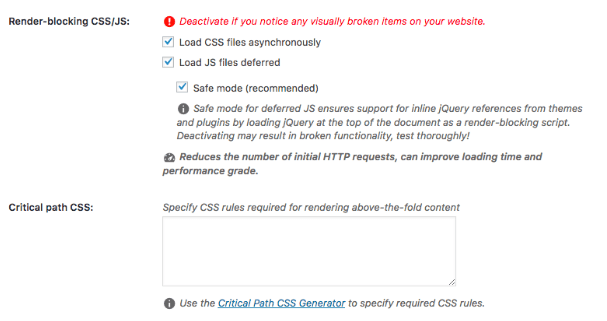
Just navigate to the Static Files tab and check off the option for asynchronous loading, as shown above.
You’ll also see from this screenshot that “Load JS files deferred” is also checked off. This brings me to another best practice for website speed.
Defer loading for JavaScript files
When you defer a file, it means that you stop it from loading until other elements on the page have loaded. By deferring a large file, it helps ensure that the rest of your files load quickly without any problems.
JavaScript files are large and can be deferred.
As I just showed above, it’s easy to accomplish this with just one click if you’re using a plugin like WP Rocket. Otherwise, you’ll have to insert some code into the </body> tag for JS files. It will look something like this:
![]()
Personally, I like to avoid manual coding at all costs. So finding a plugin or tool that can do the work for you is definitely easier.
Improve DNS lookups
DNS is short for “domain name system.” This is a server that has a database of IP addresses along with names of various hosts.
When a user types a URL into their browser, the DNS server translates the URL into an IP address, indicating its online location.
Typing the name of a website URL into your browser doesn’t mean much to your computer; it needs to be translated to find the site that you want to reach. Here’s a visual representation of what this looks like, using ubnt.com as the example.
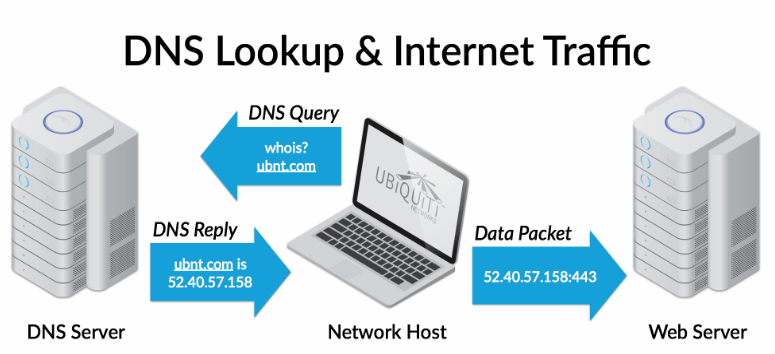
With a DNS lookup, people don’t need to memorize long strings of number combinations. However, sometimes this takes too long.
If your DNS lookup time is too slow, you should look into switching to a new DNS provider that will give you faster service.
Make sure browser caching is enabled
I talked about browser caching earlier when we were discussing TTFB. If you’re not familiar with how caching works, I’ll quickly explain.
Whenever someone visits a new website, all of the elements need to be loaded. These elements get stored in a cache, which is a temporary storage on their hard drive. The next time they go to that website, their browser can load that page without sending an additional HTTP request to the server.
If you have caching enabled, then your website speed will be faster for returning visitors. Check out my list of the best WordPress cache plugins to get this set up on your website.
Install a content delivery network (CDN)
As you know, your website is hosted on a server. Every time someone visits your site, a request gets sent to that server. So if you’re experiencing high levels of traffic, requests will take longer to process, which will slow down your website for these users.
But high traffic is a good thing for your website. The last thing you want is for this surge in visitors to deter those same people from coming back because your website speed is too slow.
The physical location of a user to your server can also impact how fast your website is for them. People who are farther away from the server will experience slower loading times, even if you aren’t having high volumes of traffic at that time.
Content delivery networks solve that problem.
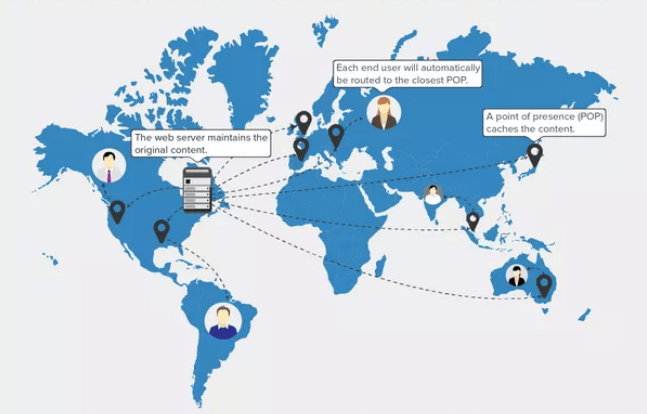
CDNs cache your website on networks of global servers. So when someone requests a file from your website, it gets routed to the server closest to their physical location.
For example, let’s say your origin server is located in Texas, but you’re using a CDN to host your files across the world. If a user in China navigates to your website, their browser can download files from a server somewhere else that’s nearby.
Venture Harbour ran some tests on five pages on their website after they implemented a CDN. These were the results:
- Page 1 — 20% faster
- Page 2 — 37% faster
- Page 3 — 41% faster
- Page 4 — 4% faster
- Page 5 — 51% faster
It’s worth noting that the page that was 4% faster went from 2.06s to 1.97s, so it was already fast to begin with. Overall, Venture Harbour experienced a 30.2% decrease in loading time across their entire website. That’s a huge improvement.
I’d recommend using Cloudflare or StackPath (formerly MaxCDN) to help you set up your content delivery network.
Host videos on external platforms
Videos can definitely add lots of value to your website. In fact, 64% of consumers are more likely to buy products online if they can watch a video about it.
But videos on your website can slow down your loading times if they’re not properly optimized. Let me explain what I mean.
Let’s say you filmed a product demonstration video that you want to add to your website. How do you approach this?
If you’re planning to upload the video directly to your website through a file transfer protocol (FTP) or your WordPress editor, it’s the wrong approach. Doing this means the video will get hosted on your server, which will take up tons of space. Look at how this compares to other file types.
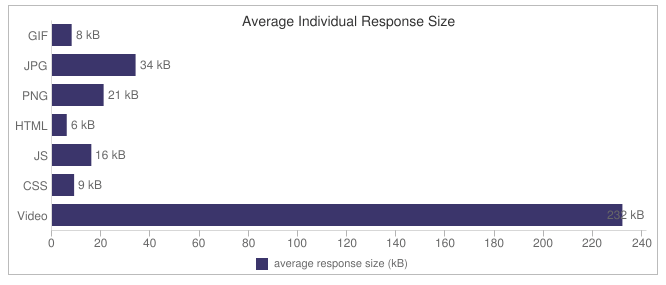
For those of you who are using a shared hosting plan, you’ll be limited in the amount of space you can use. Adding videos to your website this way will push your limits. This can also hinder the user experience. Assuming multiple people want to watch a video simultaneously, servers with limited bandwidth will cause lagging and stoppages throughout the playback.
Instead, upload your videos to a third-party platform, like YouTube.
That platform will host your video; then you can simply embed the video on your website. This method will save you server space and speed up your website.
Uninstall unused plugins
Plugins are a great way to improve the performance of your website. There’s a plugin for nearly everything you can imagine.
I use them as well, and they tend to make my life much easier.
With that said, too many plugins can make your website heavy and slow down your loading times. So it’s in your best interest to only install plugins that you’re actually going to use.
When searching for a plugin, look for all-in-one solutions so you don’t need to get one for every little feature. For example, say you’re looking for the best social media WordPress plugin. Rather than getting one plugin for Instagram, one plugin for Facebook, and one plugin for Twitter, look for one that supports all of these platforms.
Go through your plugins and get rid of ones that you aren’t using. These could potentially be slowing down your website.
Conclusion
The importance of website speed can’t be overstated. Page loading times can make or break the success of your site.
You can’t just launch a website and forget about it. Your loading speed needs to be monitored on a regular basis. Otherwise, you’ll have no way of knowing where you stand, and what needs to be improved.
So what’s it take to have a fast website in 2019?
There isn’t just one thing you can do. Start by following the list of best practices that I’ve identified above.
Don’t get overwhelmed. It’s unrealistic to implement all of these tactics overnight. Start with one or two and work your way down the list.
Source Quick Sprout https://ift.tt/2SIUDVn

ليست هناك تعليقات:
إرسال تعليق