More than 500 websites are being built on WordPress every day. This platform powers 14.7% of the top 100 websites across the globe.
On average, 17 new posts get published on WordPress every second. In a month, WordPress is searched on Google more than 37 million times.
WordPress is a powerful CMS. More than 19.5 million sites across the world use the platform.
So for those of you who are new to the growing WordPress network, welcome to the club. Launching a new website can be intimidating if it’s your first time. But if you can quickly learn some tips and tricks on WordPress, it will make your life much easier.
Some of you may have been using WordPress for a while. Others might have had some failed sites and need some guidance moving forward.
Regardless of your situation, this guide will help you succeed.
While I definitely wrote the guide with WordPress beginners in mind, some of these tips are being overlooked by people who have been using WordPress for years.
1. Find the right web hosting plan
WordPress is an open-source CMS (content management system). Simply put, it’s a tool for creating and managing websites. You can use WordPress to build a personal blog, business website, ecommerce store, or anything in between.
But the platform itself does not host websites. This is a common misconception that I find with prospective website owners.
WordPress recommends three different web hosting options:
With that said, you can use any web hosting provider that meets the WordPress minimum hosting requirements. Basically, your host needs to have a PHP version of 7.3 or higher. It needs a MySQL version of 5.6 or higher or MariaDB version 10.1 or higher. Your host also needs HTTPS support.
When it comes to web hosting, there are lots of different options to choose from. After you find the best web hosting provider, you’ll also have to determine the type of hosting you need. Shared hosting, VPS hosting, dedicated servers, and cloud hosting are the most popular options.
Choosing the right plan and host from the beginning is crucial. It’s important that you find a plan that gives you enough resources to meet your traffic needs.
Picking the wrong hosting plan can end up causing slow loading times, crashes, and downtimes. Plus, changing hosts down the road can be a pain.
2. Pick a quality theme
The options are seemingly endless when it comes to picking a WordPress theme. You can browse for options from the WordPress theme directory.
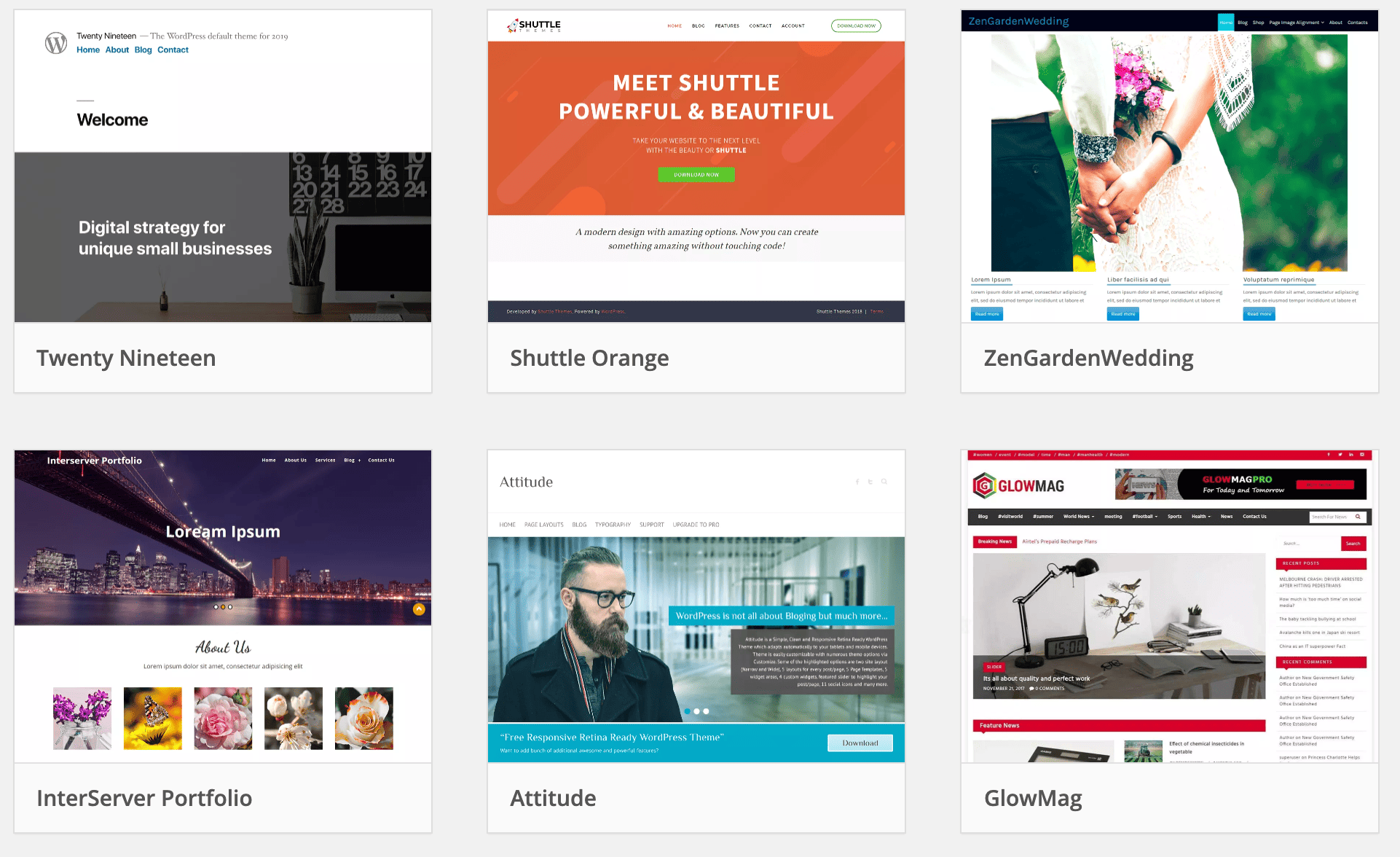
However, too many people make the mistake of rushing when they pick a theme. That’s not going to benefit you at all.
There are tens of thousands of themes out there. Not all of them are offered directly from the WordPress theme directory.
Resources like ThemeForest have nearly 46,000 themes to choose from. In order to get a quality theme, you might have to pay. It’s not a huge expense, and most themes are reasonably priced.
Your theme should also be based on the type of website you have. For example, the best WordPress themes for blogs will be different than the best ecommerce WordPress themes.
That’s why you should always look at the live demos of themes. It will give you a chance to try a theme out before you install it. This way you’ll be able to get a better idea of the look and feel of a theme from the user’s perspective.
It should go without saying, but you need to make sure that any theme you install is mobile-responsive. Themes are useless if they can’t be displayed properly on mobile devices.
3. Use Google Analytics
It’s impossible to know how well your site is doing unless you can measure its performance metrics. WordPress alone won’t give you enough information.
But by installing a Google Analytics plugin, you’ll be able to get added insight into how site visitors are behaving on your pages.
MonsterInsights is a top option to consider for this.
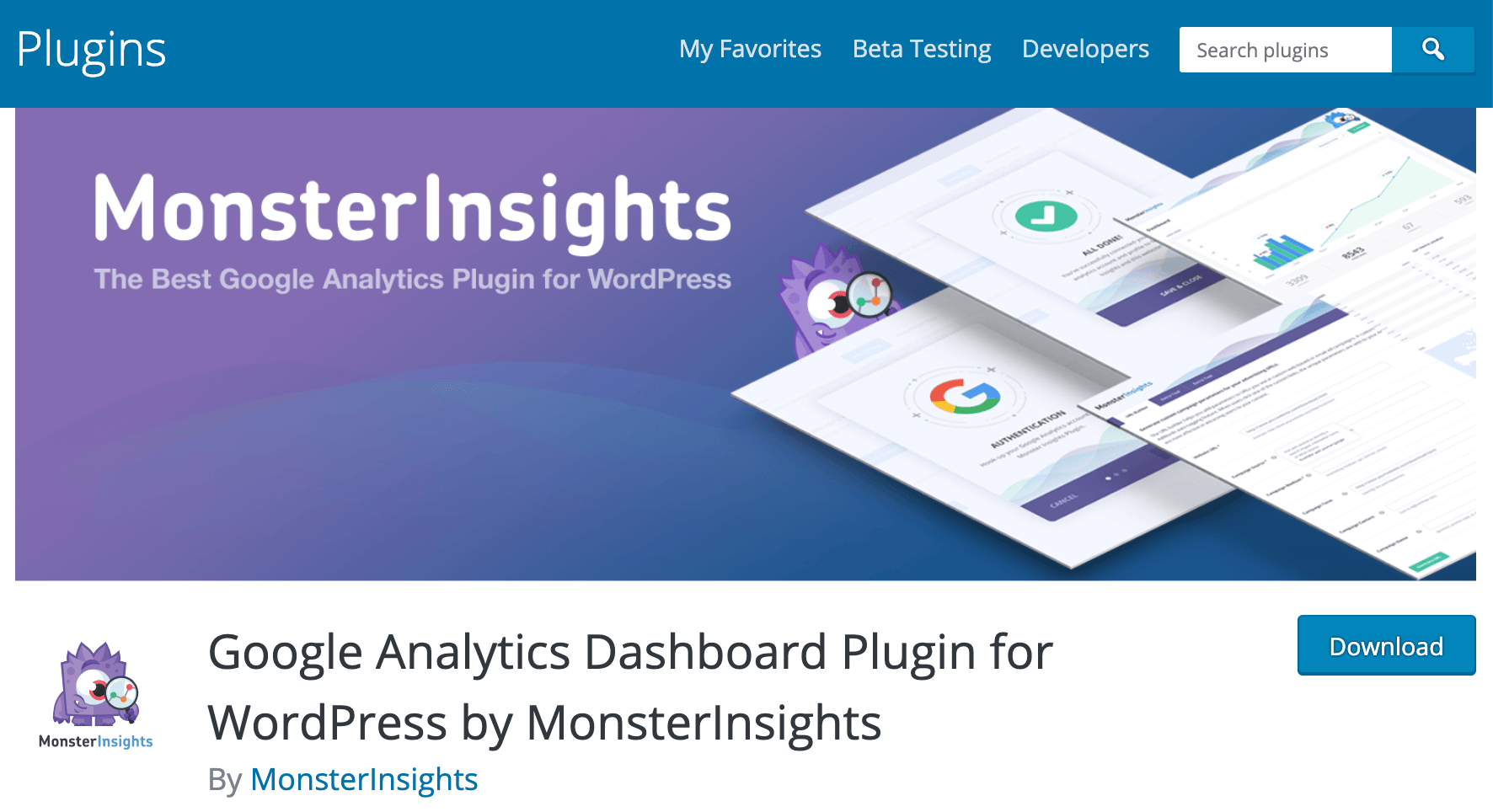
The plugin has more than 2 million active installations. It’s definitely the most popular Google Analytics plugin on the market today.
After installing this, you’ll have access to audience reports, behavior reports, content reports, and ecommerce reports (if applicable).
The best part about using a Google Analytics plugin is that you’ll be able to view all of your data directly on your WordPress admin dashboard. It’s better than having to bounce around between multiple sites and platforms to access this information.
4. Install a plugin for SEO
In addition to Google Analytics, you’ll also want to use a WordPress SEO plugin. There are hundreds of options out there, but I personally recommend Yoast SEO.
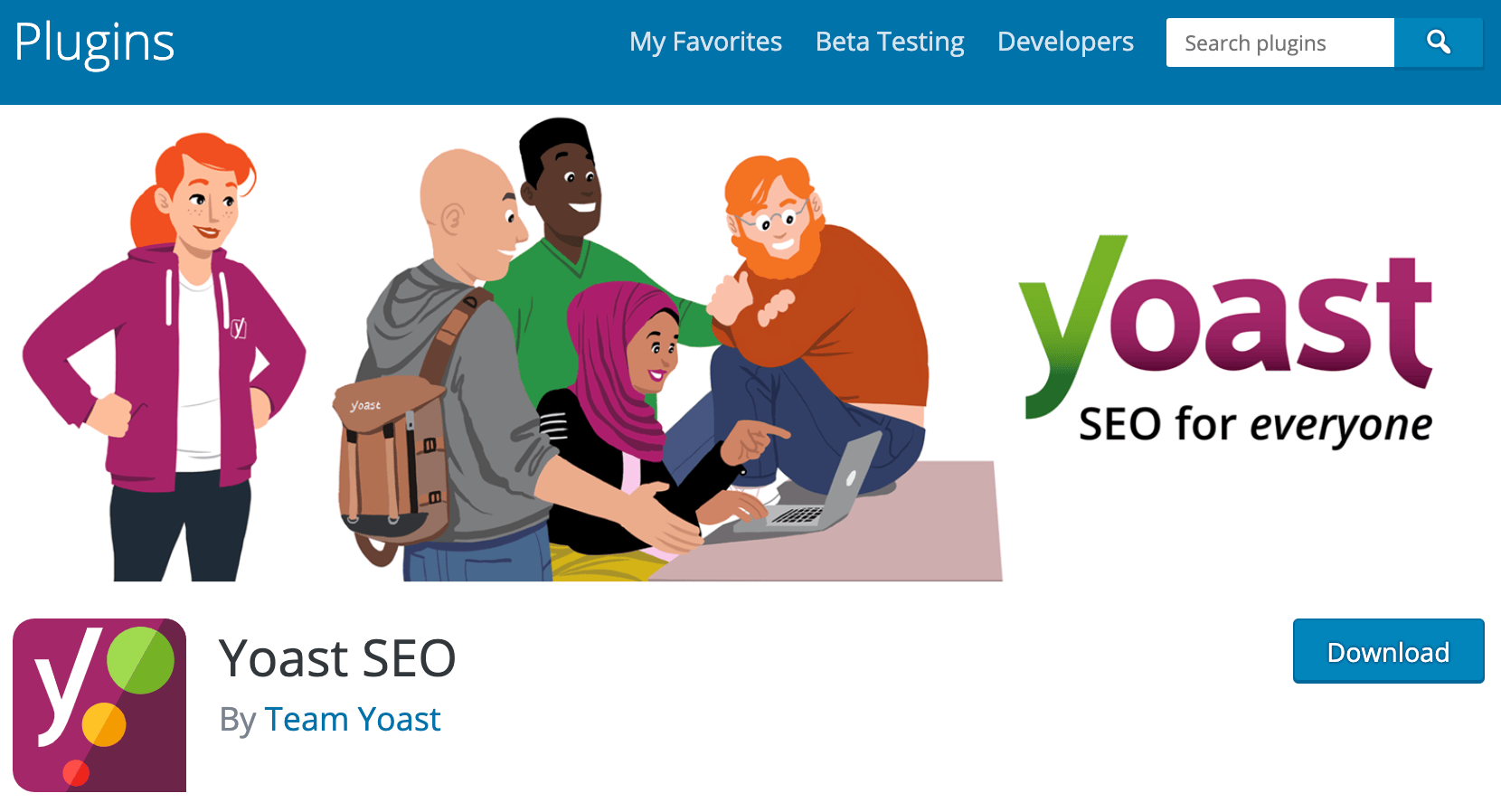
Without a proper SEO strategy, your WordPress site won’t get much organic traffic. This is crucial for survival in today’s day and age.
You can’t just assume that your content alone is good enough to bring people to your site. I don’t care what type of website you have or what industry you’re in, SEO needs to be a top priority.
A plugin like this makes things easier for you whenever you want to optimize your site for SEO.
It will analyze keywords and content to ensure that you’re taking the right approach. Yoast also helps you handle the technical side of SEO, like managing your sitemaps or robots.txt files.
5. Don’t use too many plugins
I know this may sound contradictory to my last two tips, but you need to limit your use of plugins.
Google Analytics and SEO plugins are definitely necessary, as with some other plugins to add functionality to your website. There are great plugins for things like:
- Caching
- Forms
- Directories
- Bookings
- Memberships
- Popups
- Backups
- Security
But with that said, you don’t need a plugin for every category. If you’re not going to actually add popups to your website, you don’t need a popup plugin. Don’t install a bookings plugin unless you run a business that would benefit from it.
Installing too many WordPress plugins can ultimately make your site slower. Adding the extra code associated with a plugin can weigh down your website.
More plugins don’t necessarily translate to a better or more functional website. So just don’t go overboard when you’re installing them. Limit plugins to ones that you’ll actually need and use.
6. Compress images
Like excess plugins, images are another way to slow your website down. But that doesn’t mean you should shy away from using lots of images in your content.
In fact, I encourage you to use as many images as possible, all over your website. Incorporate them into your blog posts, use them on landing pages, add them to product pages and descriptions as well.
There aren’t many circumstances where I would say an image doesn’t belong on your site.
But with that said, these media files are large, and result in slower loading times. That’s why every image should be compressed before it’s published.
I’d recommend using a tool like the Kraken Image Optimizer.
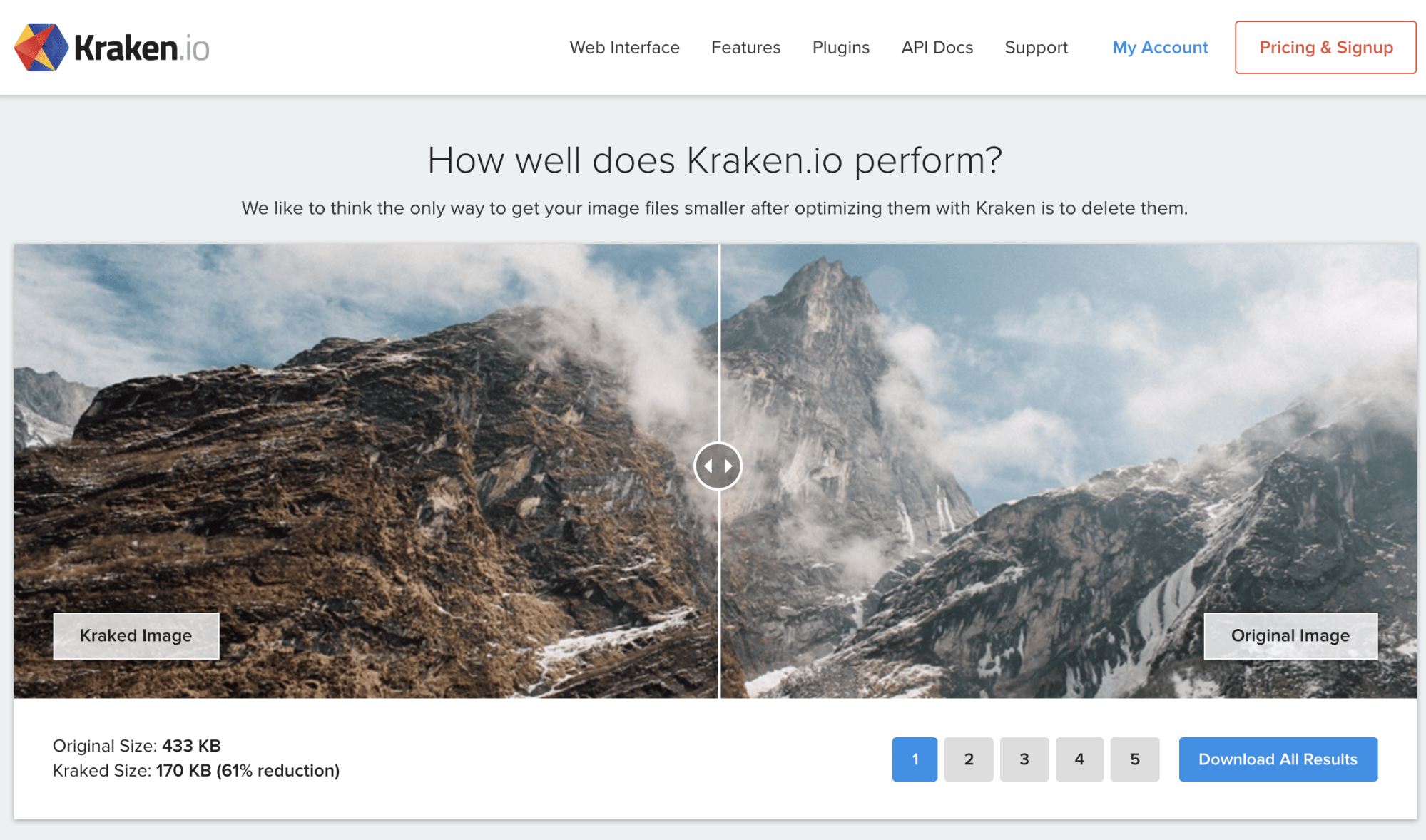
As you can see from this example, Kraken reduced this file size by 61%. I like this tool because you can handle all of your image compression on the web, without forcing you to download any software.
If you’d rather do this in WordPress, you’ll need to install a plugin.
7. Modify your permalinks
Are you familiar with permalinks?
This is the part of the web address that comes after the domain name. These are the web addresses of each individual landing page and blog post.
Each time you create a new page or post on WordPress, it automatically generates a new permalink by default. However, these defaults need to be changed before you publish the page.
A carefully crafted and custom permalink is very valuable. It gives your website visitors an understanding of what the page is about, without having to read the content.
They keep everything organized, and can be used by search engines and site visitors alike for accessing content.
To modify your permalinks, navigate to the “Settings” option from your dashboard. From here you’ll see a “Permalinks” button. The “Post Name” option is the one that will provide the most SEO value, so that’s what you should go with.
8. Prioritize safety
We discussed the popularity of WordPress earlier. Since it’s so common for websites to use this platform, it’s also common for hackers to target WordPress sites.
You need to update your WordPress version whenever a new one comes out. This will help you avoid some bugs and hackers. But that alone won’t be enough to keep your site secure.
There are other steps you can take to beef up the security of your WordPress site.
The first thing you should do is get an SSL certificate. This will encrypt information on your site, including sensitive details like customer data. The best web hosting services (like the ones we mentioned earlier) will usually include an SSL certificate.
You should also be backing up your site on a regular basis. If something goes wrong and your content gets lost, you don’t want to be forced to start over from scratch. There are plugins you can install for backups, as well as plugins made for enhancing your site’s security.
9. Learn how to use heading tags and meta tags
These are meta tags that appear in SERPs.
I’m sure you’ve seen them before.
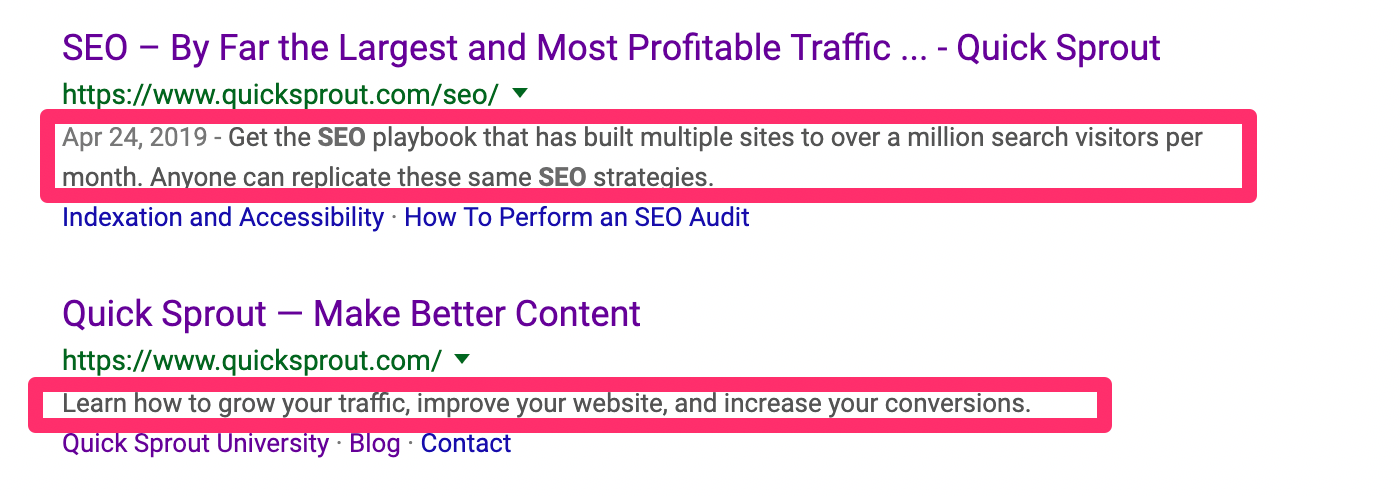
Heading tags get used within your content. For example, this blog post that you’re reading right now has 12 tags. There’s a title tag at the top, a heading for each of the 10 tips, and a conclusion tag at the bottom.
Both meta tags and title tags have SEO benefits. They also make it content easier for website visitors to consume content.
Imagine trying to read this post without these headers? It would not be as easy.
Based on which type of header is used, it ranks the tag’s significance on the page. The size of the text will change based on this as well. For example, H1 tags are the biggest and most important, while an H6 tag is smaller and less important.
If you’re not familiar with how these work, just review my guide on how to use heading tags to get more search engine traffic. I also wrote a guide on how to craft meta tags for SEO and CTR.
Both of these are valuable resources for your WordPress SEO strategy.
10. Eliminate clutter
WordPress gives you tons of customizable options for your website. You have the option to include ads, banners, and widgets all over your page.
However, all of these extras just add clutter to your website. This makes your page looks untrustworthy and unprofessional.
Adding too many elements to your website is also very distracting to your website visitors. It makes it hard for them to focus, which means your content won’t get consumed and they won’t click on your CTAs.
While it might be tempting to take advantage of everything that WordPress has to offer, in some instances, less is definitely more.
Conclusion
WordPress is one of the best content management systems on the market today. It’s easy to use, and extremely versatile for nearly every type of website.
However, WordPress isn’t really a set it and forget it platform. You’ll still need to actively manage your website.
With so many different features, functions, and add-ons to take advantage of, it can be a bit overwhelming at times. But don’t let yourself get distracted. If you follow these 10 simple WordPress tips that I’ve outlined above, your site performance will improve.
Source Quick Sprout https://ift.tt/2S1bjIJ

ليست هناك تعليقات:
إرسال تعليق